

Honestly, these days it’s pretty simple. The thing you need to remember is that you do not need to know EVERYTHING all at once. Learn a little bit, use it, keep what you use, discard what you don’t, get it in muscle memory, and learn a bit more. Very quickly you’ll be zooming through vim.
You can learn the basics, and go from there- the basics of vim (which imo everyone should know- vi is often the fallback editor), and then you can just casually learn stuff as you go.
Here’s the basics for modern default/standard vim: Arrow keys move you around like you expect in all ‘modes’ (there’s some arguments about if you should be using arrow keys in the vim community- for now, consider them a crutch that lets you learn other things). There’s two ‘modes’- command mode, and edit mode.
Edit mode acts like a standard, traditional text editor, though a lot of your keybinds (e.g. ctrl-c/ctrl-v) don’t work.
Press escape to go back into command mode (in command mode, esc does nothing- esc is always safe to use. If you get lost/trapped/are confused, just keep hitting escape and you’ll drop into command mode). You start vim in command mode. Press i to go into edit mode at your current cursor position.
To exit vim entirely, go to command mode (esc), and type :wq<enter>.
‘:’ is ‘issue command string’,
‘w’ is ‘write’, aka save,
‘q’ is quit.
In other words, ‘:wq’ is ‘save and quit’
‘:q’ is quit without saving, ‘:w’ is save and don’t quit. Logical.
Depending on your terminal, you can probably select text with your mouse and have it be copied and then pasted with shift-ins in edit mode, which is a terminal thing and not a vim thing, because vim ties into it natively.
That gets you started with basically all the same features as nano, except they work in a minimal environment and you can build them up to start taking advantage of command mode, which is where the power and speed of vim start coming into play.
For example ‘i’ puts you in edit mode on the spot- capital i puts you in command mode at the beginning of the line. a is edit mode after your spot- capital A is edit mode at the end of the current line.
Do you need these to use vim? Nope. Once you learn them, start using them, and have them as muscle memory, is it vastly faster to use? Yes. And there’s hundreds of keybinds like that, all of which are fairly logical once you know the logic behind them- ‘insert’ and ‘after’ for i/a, for example.
Fair warning, vim is old enough that the logic may seem arcane sometimes- e.g. instead of ‘copy and paste’ vim has ‘yank and put,’ because copy/paste didn’t exist yet, so the keybinds for copy/paste are y and p.
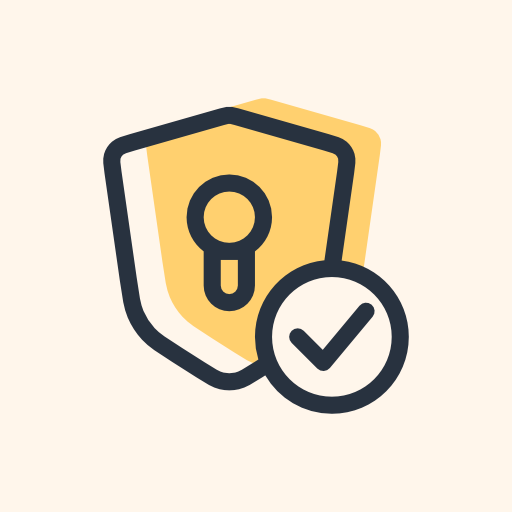
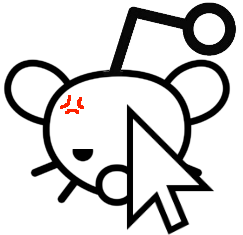

Except for the fact that it’s now invasive as hell and trying to monitor/sell everything on your computer after the rewrite. We had to ditch teams after the rework because it wanted to phone home to dozens of IPs with information about our computers and actions.
The high score was blocking 112 outgoing requests with personal data in a single 1 hour call. (We have network connections locked down on our computers using Little Snitch).
Absolute madness and frankly every single person involved in Microsoft Teams should be thrown in jail for espionage and stalking.